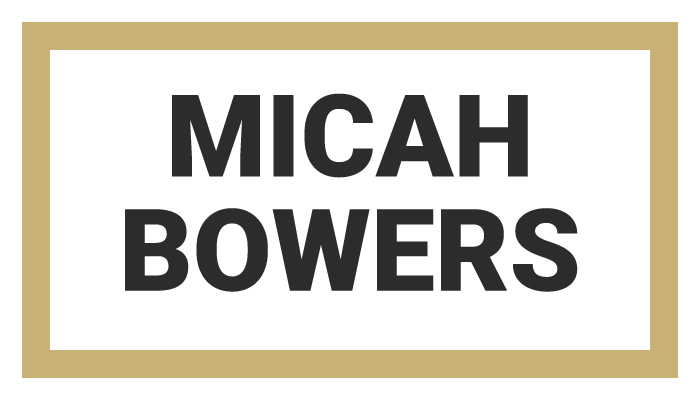In This Lesson...
- Practice > Tools
- My top 5 tools for hand lettering, including...
- Price
- Where to purchase
- Pros & Cons
Practice. Practice. Practice.
There are a bunch of ways to approach vector lettering. I've tested many, but my tried and true method is two steps and super effective:
- Draw letters.
- Trace letters in Adobe Illustrator.
Because Step 1 involves drawing, a question that I hear often is, "What pen/pencil did you use to draw that?" Some lettering artists don't like this question, but I don't mind it, because when I was starting out, I asked it too. The truth is, there are countless tools that can be used to make beautiful marks and lines for hand-lettering, but even more important than the pen you put on your paper is the practice you put into your craft. Tips, tricks, tools, and techniques are useless without practice.
My Top 5 Tools for Hand Lettering
I love trying out new markers, pens, and pencils, and I recommend that you experiment with as many different types as you can. The list below covers the five tools that I use for consistently great results.
- Copic Sketch Marker (Brush Tip)
- $5.25 @ DickBlick.com
- Pros
- Nib point holds up under lots of abuse
- Nib is flexible but not too soft for beginners
- Doesn't smear on tracing paper
- Cons
- Best when used with some sort of marker paper
- Ink bleeds and runs out quickly when used on cheap printer paper
- Chartpak Ad Marker (Chisel Tip)
- $3.00 @ DickBlick.com
- Pros
- Has a wide, sharp chisel that allows for strokes of varying thickness
- Black ink is extra smooth and highly opaque
- Comes in a variety of lighter colors that can be used to build up letter forms with multiple strokes
- Cons
- So stinky that anyone nearby is sure to flash you some side-eye
- Pilot Precise V5 Pen
- $1.90 @ JetPens.com
- Pros
- Has a tiny 'Rollerball' in the tip that makes for a smooth, gliding feel and results in clean linework
- Comes in several colors (I like using red to edit my sketches)
- Cons
- A little less precise than Micron pens (but still a better drawing experience, IMHO)
- Bic #2 Mechanical Pencil (.07mm)
- $4.00 for a 10 Pack @ Amazon.com
- Pros
- Cheap
- Comfortable grip
- Long-lasting
- Has an excellent white eraser
- Cons
- Don't trust the built in pocket clip!
- Wacom Intuos Pen (Stylus)
- Multiple product offerings @ Wacom.com
- I frequently use a stylus for sketch refinements in Photoshop. It's a great way to speed up your workflow and quickly explore different design choices. Browse through the Wacom website and you'll soon find that there are a lot of different setups to choose from. It all depends on how you like to work, but here's what I use:
- Wacom Intuos and desktop computer
- Best for refinement and precision sketching
- Wacom tablet stylus and iPad
- Great way to capture ideas outside of your studio
- Wacom Intuos and desktop computer
Recap
When it comes to drawing letterforms for vector tracing, I've used everything from tree bark to butter knives. Don't misunderstand...tools matter, but a commitment to routine practice and experimentation is the only way to build lasting skill. The markers, pens and pencils you purchase don't need to be exotic or expensive; they just need to be reliable and suited to the style you're trying to achieve.